Create Spline Tool
The create spline tool is a very important tool because custom made splines are very oftenly used in conjunction with the Lathe, Sweep and Extrude objects, amongst others. The create spline tool can be used to either create completely new spline objects, or to extend already existing splines.
Modes
The create spline tool is available in all modes. Note that it makes most sense to use it in point mode since you can only see the control points and tangents in point mode. This spline tool only works on raw spline objects.




To use the create spline tool, you first have to select it from the menu "Tools Spline
Spline Create Spline". Click in the 3D view to create a new control point for the spline. The point will be created in the world coordinate system plane which is most perpendicular to the camera. For example, if your camera points in the Z-direction, the new point will be created in the X-Y-plane. You can now continue to create one control point after another. If you drag the mouse after you've created a new control point, you can adjust the tangent of the spline at that point.
Create Spline". Click in the 3D view to create a new control point for the spline. The point will be created in the world coordinate system plane which is most perpendicular to the camera. For example, if your camera points in the Z-direction, the new point will be created in the X-Y-plane. You can now continue to create one control point after another. If you drag the mouse after you've created a new control point, you can adjust the tangent of the spline at that point.
If you want to create a closed spline, you can either click on the starting point of the spline, or you can use the "close spline" button in the tool view.
Use the "new spline" button in the tool view to create a spline object with more than one spline curve.
Important
If you use the create spline tool and the selected object isn't a spline object, a new spline object will be created. If you've selected an existing spline object before you use the create spline tool, the selected spline will be extended.
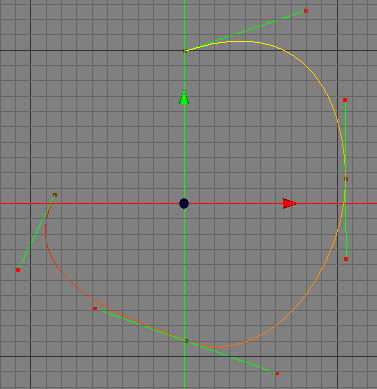
Keys
- none
Properties
- New spline: Use this button to add a new spline curve to the selected spline object.
- Close spline: Use this button to close the active spline curve. A new spline curve will be started.