Node Editor
The node editor is a powerful tool to create custom materials. Hereby new materials are created by connecting certain function blocks (nodes) to a new material.
Most of the functionality of the node editor is available through it's context menu( CRTL + Click or RIGHT MOUSE BUTTON).
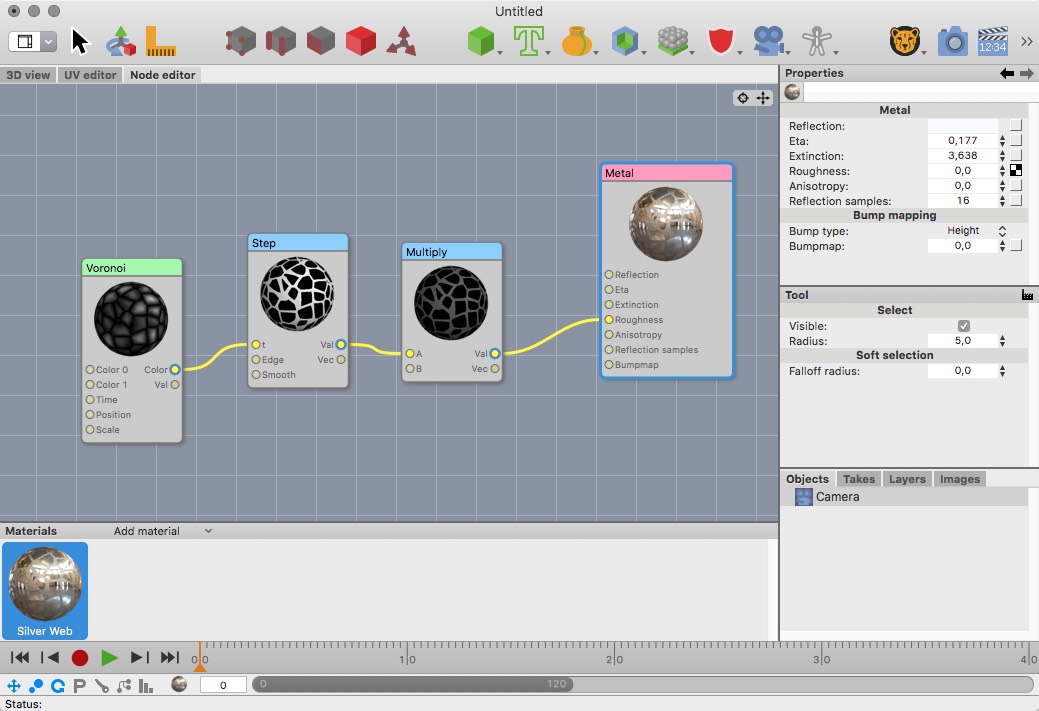
Add node
To add a new node to a material open the node editor context menu and select "New Node".
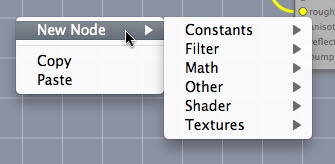
Within the "New Node" submenu you can select between different node types.
- Constants: These nodes only have a output. They are helpful if you want to feed one and the same value into various nodes.
- Filter: Color transformations.
- Math: Math functions.
- Other: This group currently just contains the shading state node which offers various variables like shading time, position or normal.
- Shader: The shader nodes describe the actual material properties, for example how light is reflected or transmitted.
- Textures: Here you can find image texture nodes but also many procedural texture nodes.
Delete nodes
To delete a node select the node in the node editor by clicking in its title bar and press the delete key (<- ).
Connect nodes
To connect two nodes click on the output of one node and drag the connection line to the input of another node.
Disconnect nodes
To disconnect two nodes just drag the end of the connection (the input) into the empty space of the node editor.