Subdivision Modifier
The subdivision modifier allows you to take a simple polygon object and smooth its surfaces by exponentially increasing the number of polygons the shape is made from. It is functionally the same as the subdivide tool, although the subdivision object is a modifier object, meaning that you don't destroy the original mesh - this allows you to modify the original polygon object and see those changes reflected in the subdivided result. In combination with the parametric polygonobjects, this gives you a lot of freedom and power.
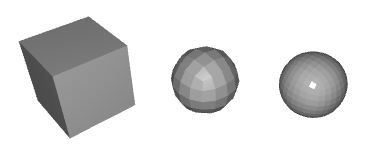
In the example above, you can see that the first box is a simple parametric polygon object. The second and third items are subdivided objects, each having the same box as it's control mesh - note how the shape of the box is smoothed by increasing the number of polygons. In the last subdivision object, the Iterations property has been increased to 3.
Cheetah3D offers two different subdivision schemes which both supports creases. The first is the classic Catmull-Clark subdivison scheme which most other 3D modelers support too. But the Catmull-Clark subdivision scheme has a handicap. It performs very well on quads but if there are triangles in the mesh artifacts can appear. The Stam-Loop scheme on the other side is an advanced subdivison scheme which uses the best properties from the Catmull-Clark and the Loop subdivison scheme. It therefore behaves much better on mixed meshes which include both quads and triangles. See the pictures below for a better understanding.
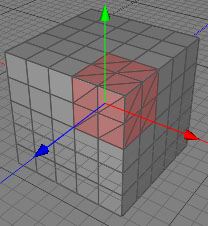
The original mesh which consists of triangles and quads.
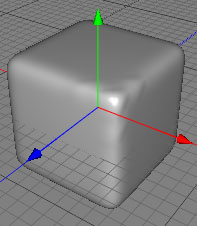
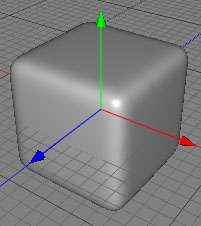
The left image uses the classic Catmull-Clark subdivision scheme the right the Stam-Loop scheme The Catmull-Clark scheme creates ugly artifacts at the corner which is build up with triangles. The Stam-Loop scheme on the other side looks as one would expect.
Attention: The subdivision modifier will produce meshs with very many polygons, especially when the Iterations property is increased. Take care not to overload your computer by increasing Iterations too high. 2 or 3 is often sufficient for good quality renders.
Tips:
- When you use the subdivision modifier for modeling it could happen that points or polygons of the control mesh are hidden by the subdivided mesh. It is then impossible to select these points. One way to select these points is to deactivate the subdivision modifier temporarily. This can be done by unchecking the "modifier" property of the original meshs mode tag.
There is also a hotkey ("Modifier On/Off") available to perform disabling the modifiers by a simple key hit.
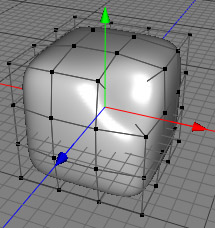
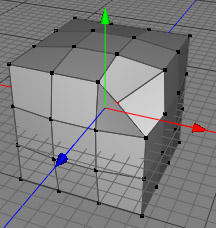
The point of the control mesh in the upper right is hidden by the subdivision mesh. Deactivating the modifiers by
unchecking the "modifier" property of the meshs mode tag makes the point accessible.
- For trimming a subdivision cage it is often enough to move just single polygons or edges. To do that the tweak mode of the transform tool is highly recommended. It also avoids the problem of hidden edges and points because even hidden edges and points will be highlighted once the mouse cursor is above them.
- The isoparamter mode of the "editor shading" property of the mode tag is also available in the subdivison modifier. This mode highlights the edges of the original control mesh.
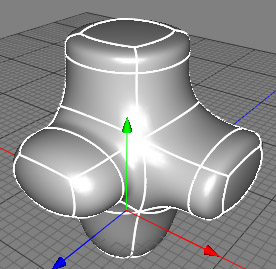
Properties
- Interations: Determines how many times to subdivide the surface of the child polygon objects. Defaults to 2.
- Scheme: Controls what sort of subdivision scheme is used. Catmull-Clark is the default, but you can also use the Stam-Loop or Linear scheme.